Recruiting temporary staff
Unitemps is the University of Warwick’s recruitment agency. We are able to support you with both permanent and temporary recruitment.
Find a job
Recruiting temporary staff
Unitemps is the University of Warwick’s recruitment agency. We are able to support you with both permanent and temporary recruitment.
Recruiting temporary members of staff
If you would like us to advertise a role and find suitable temps for you then you should complete our Advert Request Form and email it to unitemps.internal@warwick.ac.uk
If you already know which temps you want to use then you need to complete our Direct Booking Form, providing us with the candidates’ names, and email it to unitemps.internal@warwick.ac.uk. Unitemps will then contact the candidates to confirm the offer and conduct eligibility to work checks.
If your role requires a DBS check you will also need to send us a completed DBS Eligibility Form. Details on the DBS process for candidates can be found on the Information Hub.
Our rates
Our current rates for 24/25 can be found in our rates matrix. Depending on the length of the assignment you would be looking at the pre or post AWR bill rate. These are the hourly rates inclusive of all costs.
After completing 12 weeks of work with no gaps in employment of over six weeks, the temporary agency worker would be entitled to equivalent working and employment conditions as that of a comparable employee in certain areas. One of these benefits is annual leave allowance. This is why the post AWR holiday rate and the post AWR client bill rate are higher.
You can view more information on how AWR is applied at Warwick.
Rebookings
When a candidate has not worked in their assignment (or a related assignment) for 4 weeks or more, their role will be automatically closed.
If an assignment is closed, both you and the temporary worker will be notified by email on the Monday. At anytime after the assignment has been closed, if you do need the temp to work for you again, we have set up a simplified process for rebookings:
- Please send an email to unitemps.rebookings@warwick.ac.uk and provide: the full name of the candidate, the new assignment dates (start and end dates) and the job title you wish them to be rebooked into.
- Please wait until 2 weeks before they are due to return before contacting us (if you do not have an expected date for their return to work please wait until you have this date before contacting us).
- This must be done before they start working again so that we can check that no new Right to Work check is required and so that we can issue the correct assignment statements in advance of the roles starting.
Candidates will no longer be able to submit timesheets for more than 4 weeks into the past through the website.
Inactive candidates will be removed from the payroll earlier. If this happens, they will need a new Right to Work check before starting any work.
Candidates will be P45d if they haven’t worked for 6 months.
- Please remember that candidates will need a new Right to Work check with Unitemps if they have left the payroll. This must be done before they work.
- Candidates who stopped working less than 6 months ago may also have been removed from the payroll if they requested a P45 or if their Right to Work check expired.
How long does it take to get a temp set up through Unitemps?
Our response time to process a request is three working days from receipt of your booking form. We also suggest allowing one week to process a candidate’s eligibility to work checks before the intended start date. Candidates must not do any work or training for you until Unitemps have confirmed that they have an up to date eligibility to work check for the candidate.
Right to work checks
Before a temporary worker begins an assignment, it is essential that they have registered on our website. Once they have been selected for the role, they must then complete an eligibility to work check with us.
This is a legal requirement and you must not allow a candidate to do any work or training for you until Unitemps confirms that they have an up to date eligibility to work check for the temp.
- Candidates who will be working under a visa (such as Settled Status, Pre-Settled Status or Student Visa) will normally be able to prove right to work using a Home Office Online Record Check. Unitemps can carry this out via video call.
- British or Irish citizens must provide originals of one of the following combinations of ID in person to their Unitemps branch:
- A passport (current or expired) showing the holder is a British citizen or a citizen of the UK and Colonies
- A passport or passport card (in either case, whether current or expired) showing that the holder is an Irish citizen
- A birth or adoption certificate issued in the UK, together with an official document giving the person’s permanent National Insurance number and their name issued by a government agency or a previous employer
Responsibilities of hiring manager
Once you have hired a temp through Unitemps you will be responsible for:
- the day to day control of the temp and their workload
- ensuring the temp is given an induction suitable for their role, which includes completing the University’s mandatory induction training moodles
- highlighting any health and safety risks and providing any risk assessments, safe working procedures or safety clothing and equipment necessary for the role
- approving your temp’s timesheets each week. Unitemps can set up additional approvers within your department to assist with this, please contact unitemps.internal@warwick.ac.uk to do this
End dates
It is important that assignments are not left open without work being carried out. Individual assignments will need creating for sporadic roles like Student Ambassadors and end dates should not be set too far in the future so that requirements can be reviewed regularly.
Timesheet deadlines and pay dates
Timesheets should be submitted and then approved each week. Take a look at our guide on how to approve timesheets.
Temps are paid on the last working day of every month and the deadlines for submitting and approving timesheets in order to be paid on time can be found on the Unitemps website.
Additional payments
Once a temp is AWR qualified then they may be eligible for additional payments in line with permanent members of staff. These additional payments are organised by Unitemps and paid in the next available pay run.
- Pay rate increases – rates will be adjusted to reflect University increases and any back pay owed will be paid to temps.
- Overtime – once a temp is AWR qualified then they may be entitled to overtime payments in line with the University’s overtime policy.
- Increments – again, once a temp is AWR qualified then they are entitled to any increments within their salary band that may be applicable.
IT access/university cards/Car parking
The University manages IT access, university cards, PeopleSearch on the Warwick website, and access to the car parking portal, so if your temp has issues with any of these services then please log a ticket with the IT helpdesk.
My Temps
You can manage your own temps in the My Temps section when you are logged into your account on the Unitemps website. This section offers an overview of the temps working for you, including the start and end dates of their assignment, and any visa restrictions they are working under. If you’d like an assignment extending, please email your Unitemps consultant.
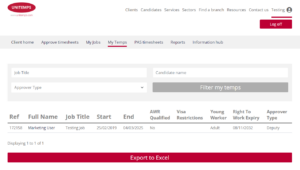
Reporting
You can run reports and export them to Excel from the Reports section when you are logged into your account on the Unitemps website. You can use filtering options to produce reports which will allow you to track your jobs, temps, timesheets and spend (if you use an internal cost code).
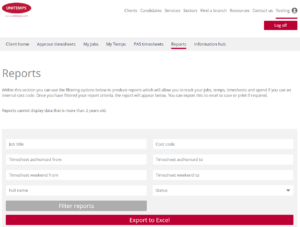
Problems logging into your Unitemps account
If you are having difficulty logging onto the Unitemps website, you may be using an incorrect username. You can email your Unitemps consultant to confirm your username. If you have forgotten your password then you can request a new one via the login screen.
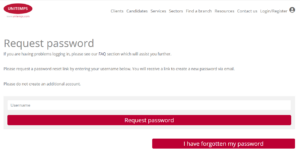
If you need to reset your PIN then you can do so by logging into your account, clicking on your name in the top right corner and selecting ‘Reset PIN’.
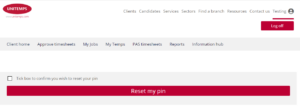
Information Hub
Further guidance for clients can be found on our Client Information Hub.